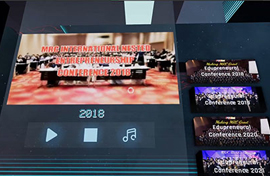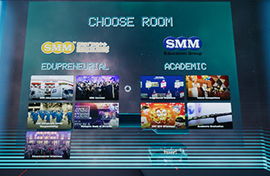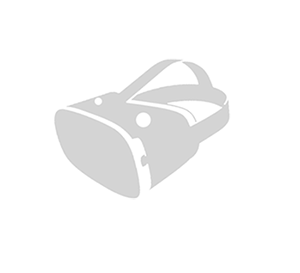
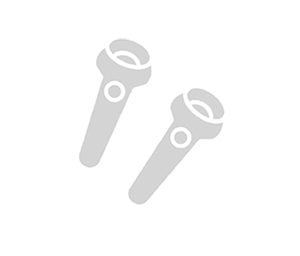
Welcome to SMM Education Group's. In conjunction with SMM's 20th Anniversary this year, SMM Education Group release a brand new Virtual Tour experience to the public. To understand more about SMM Education history and the future.
The public is able to experience SMM's 20th Anniversary Journey by downloading our application. This application is able to play via windows PC+Laptop or Oculus Quest.
Wish you all the fun and enjoy! Thank you.

Minimum Requirement
Requires a 64-bit processor and operating system
- OS
Windows 8.1 64-bit or Windows 10 64-bit - Processor
Intel Core i3-2100T or AMD FX 6100 - Memory
8 GB RAM - Graphics
Nvidia GeForce GTX 660 or AMD R7 260x - DirectX
Version 11 - Network
Broadband Internet connection - Storage
4 GB available space
Recommended Requirement
Requires a 64-bit processor and operating system
- OS
Windows 8.1 64-bit or Windows 10 64-bit - Processor
Intel Core i5 3570K or AMD Ryzen 3 1300x - Memory
16 GB RAM - Graphics
Nvidia GeForce GTX 980 or AMD R9 290X - DirectX
Version 11 - Network
Broadband Internet connection - Storage
4 GB available space
VR Minimum Requirement
Requires a 64-bit processor and operating system
- OS
Windows 10 64-bit - Processor
Intel Core i5 8th Gen or AMD Ryzen 5 2600 - Memory
16 GB RAM - Graphics
Nvidia GeForce GTX 1660 or AMD RX 380X - DirectX
Version 11 - Network
Broadband Internet connection - Storage
4 GB available space - HMD
Oculus Quest 2 or anything similar that supports StreamVR - Virtual Desktop Software
https://www.vrdesktop.net/
PC Installation
- Click Download CTA button at the top of the page.
- Press "Keep" or "Save" if there is pop-up to download the file, avoid if it starts downloading.
- Once the download is done, click the "Setup File".
- Choose type of installation.
- Follow through the installation as per own preference.
- Once installation complete, launch the Virtual Tour software.
VR Installation
- Install Virtual Desktop Streamer Application in both PC and Quest 2 from https://www.vrdesktop.net/.
- Sign up and install Steam in the PC from https://store.steampowered.com/.
- Once Steam is installed, launch Steam and search for SteamVR and install it.
- Launch Virtual Desktop Streamer Application in both PC and Quest 2.
- Make sure both devices are on the same network.
- Connect Oculus Quest 2 to the computer.
- Once onnected, click Launch SteamVR in PC via Oculus Quest 2.
- Once SteamVR is launched in PC, the view in Oculus Quest 2 changes. Then, launch "SMM Virtual Tour" and click VR Mode.